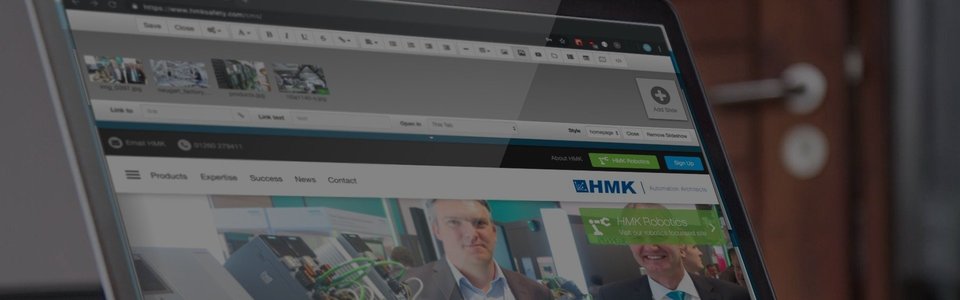
DuoCMS 5
How to Change a Page Title
Changing a page title is very simple. Select page settings in the main toolbar. The title of the page you are currently editing, will be displayed in the right hand section of the page settings panel. To change the title; simply select which page you wish to change, from the page tree in the left hand section of the panel. Then type your new title in the page title box as shown in the illustration below, and click the save button. Once finished, click the ‘Close’ button to return to the site editor panel.
The page title will be shown both in the website’s general information bar at the top of the page, and as the text on the button linking to that.